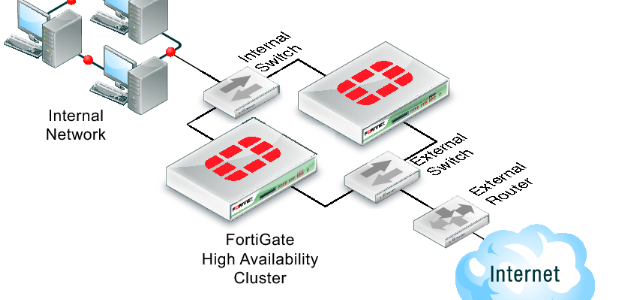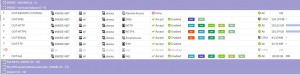FortiGates are interface driven firewalls. Policy is relatively straight forward. Port 1 to Wan 1 Allow HTTP NAT you get my drift. In more complex environments though where you can easily have 5-10 interfaces (even more if you bring in VLAN’s) you will most certainly want to use Zones.
What is a zone? A zone is a created “Interface” that you assign other interfaces to. For instance, my common deployment has 2 main zones, INSIDE and OUTSIDE. This keeps policy extremely simple.
The train of thought with this ZONE setup is traffic is either coming in or out. From there you just create the policy and work accordingly. This makes deployments for my clients super easy.
The setup at my house is utilized this way as well (I have a FortiGate 92D at home). My setup is slightly more advanced though thanks to having dual internet connections, SSL VPN, and other capabilities kicked on. But as you can see in the policy set below I have an INSIDE zone. That zone has my work network, my personal home network, and my DMZ wireless network (for when I am cleaning peoples deranged and abused machines). I have each one assigned to the INSIDE zone so that I can apply the same policy for traffic that is traveling from inside sources to the internet. This greatly reduces policy count and helps keep things uniform.
Disclaimer: Make sure to click the “Block Intra-Zone Traffic” check box when creating a zone that includes a set of networks that you don’t want to communicate without policy. For instance, my INSIDE zone has my work network which I need to make sure only my work laptop can see, My personal network which sees everything on the personal net, and a DMZ network that I absolutely don’t want ANY of my other networks to receive traffic from or send traffic to. So I check the “block intra-zone traffic” box when I create my zone (can be edited after the zone is created as well) and then manually allow it via policy (work network is able to access printer on personal net etc). Remember, the more granular you are the better your security will be. Also, the only traffiic that should be able to flow is the traffic you explicitly allow.
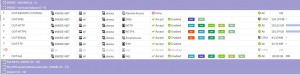
Zone Setup FortiGate FortiOS 5.4
Having trouble configuring your Fortinet hardware or have some questions you need answered? Check Out The Fortinet Guru Youtube Channel! Want someone else to deal with it for you? Get some consulting from Fortinet GURU!