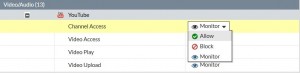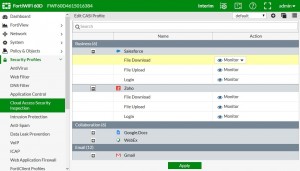Managing Guest Access
Visitors to your premises might need user accounts on your network for the duration of their stay. If you are hosting a large event such as a conference, you might need to create many such temporary accounts. The FortiOS Guest Management feature is designed for this purpose.
A guest user account User ID can be the user’s email address, a randomly generated string, or an ID that the administrator assigns. Similarly, the password can be administrator-assigned or randomly generated.
You can create many guest accounts at once using randomly-generated User IDs and passwords. This reduces administrator workload for large events.
User’s view of guest access
1. The user receives an email, SMS message, or printout from a FortiOS administrator listing a User ID and password.
2. The user logs onto the network with the provided credentials.
3. After the expiry time, the credentials are no longer valid.
Administrator’s view of guest access
1. Create one or more guest user groups.
All members of the group have the same characteristics: type of User ID, type of password, information fields used, type and time of expiry.
2. Create guest accounts using Guest Management.
3. Use captive portal authentication and select the appropriate guest group.
Configuring guest user access
To set up guest user access, you need to create at least one guest user group and add guest user accounts. Optionally, you can create a guest management administrator whose only function is the creation of guest accounts in specific guest user groups. Otherwise, any administrator can do guest management.
Creating guest management administrators
To create a guest management administrator
1. Go to System > Admin > Administrators and create a regular administrator account.
For detailed information see the System Administration chapter.
2. Select Restrict to Provision Guest Accounts.
3. In Guest Groups, add the guest groups that this administrator manages.
Creating guest user groups
The guest group configuration determines the fields that are provided when you create a guest user account.
To create a guest user group:
1. Go to User & Device > User > User Groups and select Create New.
2. Enter the following information:
Name Enter a name for the group.
Type Guest