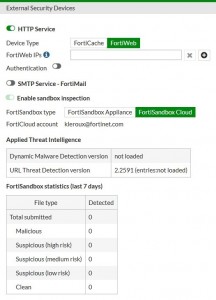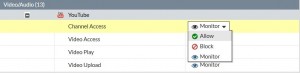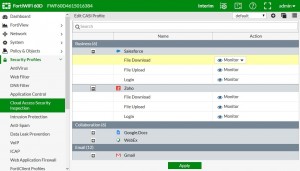Editing CASI profiles
The CASI profile application list consists of the Application Name, Category, and Action. A default
CASI profile exists, with the option to create custom profiles. For each CASI profile application, the user has the option to Allow, Block, or Monitor the selected cloud application. The following image demonstrates the ability to Allow, Block, or Monitor YouTube using CASI:
When the user drills down into a selected cloud application, the following options are available (depending on the type of service):
lFor business services, such as Salesforce and Zoho:
Option to allow, block, or monitor file download/upload and login.
For collaboration services, such as Google.Docs and Webex:
Option to allow, block, or monitor file access/download/upload and login.
For web email services, such as Gmail and Outlook:
Option to allow, block, or monitor attachment download/upload, chat, read/send message.
For general interst services, such as Amazon, Google, and Bing:
Option to allow, block, or monitor login, search phase, and file download/upload.
For social media services, such as Facebook, Twitter, and Instagram:
Option to allow, block, or monitor chat, file download/upload, post, login.
For storage backup services, such as Dropbox, iCloud, and Amazon Cloud Drive:
Option to allow, block, or monitor file access/download/upload and login.
For video/audio services, such as YouTube, Netflix, and Hulu:
Option to allow, block, or monitor channel access, video access/play/upload, and login.
CLI Syntax
configure application casi profile edit “profile name”
set comment “comment”
set replacemsg-group “xxxx”
set app-replacemsg [enable|disable]
configure entries edit
set application “app name”
next end
set action [block|pass]
set log [enable|disable]
next edit 2
configure firewall policy edit “1”
set casi-profile “profile name” next
end
config firewall sniffer edit 1
set casi-profile-status [enable|disable]
set casi-profile “sniffer-profile” next
end
config firewall interface-policy edit 1
set casi-profile-status [enable|disable]
set casi-profile “2” next
end