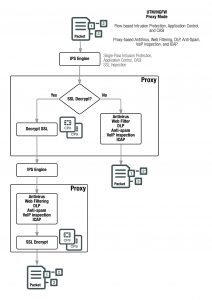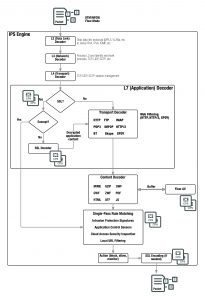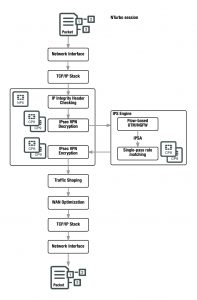Chapter 17 – Load Balancing
This FortiOS Handbook chapter contains the following sections: Configuring load balancing describes FortiOS server load balancing. Load balancing configuration examples describes some basic and advanced load balancing configurations.
New load balancing features in FortiOS 5.4
ChaCha20 and Poly1305 cipher suites added for SSL load balancing (264785)
FortiOS 5.4 adds support for ChaCha20 and Poly1305 for SSL load balancing (see RFC 7539 for information about ChaCha20 and Poly1305). You can use the following command to view the complete list of supported cipher suites:
config firewall vip edit <vip-name>
set type server-load-balance set server-type https
set ssl-algorithm custom config ssl-cipher-suites
edit 0
set cipher ?
In most configurations the matching cipher suite is automatically selected.
All of these cipher suites are available to all of FortiOS’s implementations of SSL but the complete list of supported cipher suites is only viewable using the above command.
You can also use the above command to limit the set of cipher suites that are available for a given SSL offloading configuration. For example, use the following command to limit an SSL load balancing configuration to use the three cipher suites that support ChaCha20 and Poly1305:
config firewall vip edit <vip-name>
set type server-load-balance set server-type https
set ssl-algorithm custom config ssl-cipher-suites
edit 1
set cipher TLS-ECDHE-RSA-WITH-CHACHA20-POLY1305-SHA256 next
edit 2
set cipher TLS-ECDHE-ECDSA-WITH-CHACHA20-POLY1305-SHA256 next
edit 3
set cipher TLS-DHE-RSA-WITH-CHACHA20-POLY1305-SHA256 end
end
Configuring load balancing
This section describes how to use the FortiOS server load balancing to load balance traffic to multiple backend servers.
You can configure FortiOS load balancing to intercept incoming traffic with a virtual server and distribute it among one or more backend real servers. By doing so, FortiOS enables multiple real servers to respond as if they were a single device or virtual server. This in turn means that more simultaneous requests can be handled by the servers.
Server load balancing configuration
Traffic can be balanced across multiple backend real servers based on a selection of load balancing methods including static (failover), round robin, weighted to account for different sized servers, or based on the health and performance of the server including round trip time, number of connections. The load balancer can balance layer 7 HTTP, HTTPS, SSL, generic layer 4 TCP, UDP and generic layer 3 IP protocols. Session persistence is supported based on injected HTTP/HTTPS cookies or the SSL session ID.
You can bind up to 8 real servers can to one virtual server. The real server topology is transparent to end users, and the users interact with the system as if it were only a single server with the IP address and port number of the virtual server. The real servers may be interconnected by high-speed LAN or by geographically dispersed WAN. The FortiGate unit schedules requests to the real servers and makes parallel services of the virtual server to appear to involve a single IP address.
There are additional benefits to load balancing. First, because the load is distributed across multiple servers, the service being provided can be highly available. If one of the servers breaks down, the load can still be handled by the other servers. Secondly, this increases scalability. If the load increases substantially, more servers can be added behind the FortiGate unit in order to cope with the increased load.
Load balancing and other FortiOS features
Flow-based and proxy-based security features such as virus scanning, IPS, DLP, application control, and web filtering can be applied to load balanced sessions. This includes SSL offloading and multiplexing. Applying these UTM features to load balancing traffic may reduce load balancing performance.
Authentication is not supported for load balancing sessions. Usually FortiGate load balancing is used to allow public access to services on servers protected by a FortiGate unit. Authentication is not generally not required for this kind of configuration.
Features such web proxying, web caching, and WAN optimization also do not work with load balanced sessions. However, most other features that can be applied by a security policy are supported.
Configuring load balancing from the web-based manager
A virtual server is a specialized firewall virtual IP that performs server load balancing. From the web-based manager you add load balancing virtual server by going to Policy & Objects > Virtual Servers.
Name
Enter the name for the virtual server.
Type
Select the protocol to be load balanced by the virtual server. If you select a general protocol such as IP, TCP, or UDP the virtual server load balances all IP, TCP, or UDP sessions. If you select specific protocols such as HTTP, HTTPS, or SSL you can apply additional server load balancing features such as Persistence and HTTP Multiplexing.
- Select HTTP to load balance only HTTP sessions with destination port number that matches the Virtual Server Port setting. Change Virtual Server Port to match the destination port of the sessions to be load balanced (usually port 80 for HTTP sessions). You can also select HTTP Multiplex. You can also set Persistence to HTTP Cookie to select cookie-based persistence.
- Select HTTP to load balance only HTTP sessions with destination port number that matches the Virtual Server Port setting. Change Virtual Server Port to match the destination port of the sessions to be load balanced (usually port 80 for HTTP sessions). You can also select HTTP Multiplex. You can also set Persistence to HTTP Cookie to select cookie-based persistence.
- Select HTTPS to load balance only HTTPS sessions with destination port number that matches the Virtual Server Port setting. Change Virtual Server Port to match the destination port of the sessions to be load balanced (usually port 443 for HTTPS sessions). You can also select Multiplex HTTP requests/responses. You can also set Persistence to HTTP Cookie to select cookie-based persistence. You can also set Persistence to SSL Session ID.
- Select IMAPS to load balance only IMAPS sessions with destination port number that matches the Virtual Server Port setting. Change Virtual Server Port to match the destination port of the sessions to be load balanced (usually port 993 for IMAPS sessions). You can also set Persistence to SSL Session ID.
- Select POP3S to load balance only POP3S sessions with destination port number that matches the Virtual Server Port setting. Change Virtual Server Port to match the destination port of the sessions to be load balanced (usually port 995 for POP3S sessions). You can also set Persistence to SSL Session ID.
- Select SMTPS to load balance only SMTPS sessions with destination port number that matches the Virtual Server Port setting. Change Virtual Server Port to match the destination port of the sessions to be load balanced (usually port 465 for SMTPS sessions). You can also set Persistence to SSL Session ID.
- Select SSL to load balance only SSL sessions with destination port number that matches the Virtual Server Port setting. Change Virtual Server Port to match the destination port of the sessions to be load balanced.
- Select TCP to load balance only TCP sessions with destination port number that matches the Virtual Server Port setting. Change Virtual Server Port to match the destination port of the sessions to be load balanced.
- Select UDP to load balance only UDP sessions with destination port number that matches the Virtual Server Port setting. Change Virtual Server Port to match the destination port of the sessions to be load balanced.
- Select IP to load balance all sessions accepted by the security policy that contains this virtual server.
Interface
Select the virtual server external interface from the list. The external interface is connected to the source network and receives the packets to be forwarded to the destination network.
Virtual Server IP
The IP address of the virtual server. This is an IP address on the external interface that you want to map to an address on the destination network.
Virtual Server Port
Enter the external port number that you want to map to a port number on the destination network. Sessions with this destination port are load balanced by this virtual server.
Load Balance Method
Select the load balancing method used by the virtual server.
Persistence
Configure persistence to make sure that a user is connected to the same server every time they make a request that is part of the same session. Session persistence is supported for HTTP and SSL sessions.
HTTP Multiplexing
Select to use the FortiGate unit to multiplex multiple client connections into a few connections between the FortiGate unit and the real server.
Preserve Client IP
Select to preserve the IP address of the client in the X-Forwarded-For HTTP header. This can be useful if you want log messages on the real servers to the client’s original IP address. If this option is not selected, the header will contain the IP address of the FortiGate unit.
This option appears only if HTTP or HTTS are selected for Type, and is available only if HTTP Multiplexing is selected.
SSL Offloading
Select to accelerate clients’ SSL connections to the server by using the Fortinet FortiGate unit to perform SSL operations, then select which segments of the connection will receive SSL offloading.
Certificate
Select the certificate to use with SSL Offloading. The certificate key size must be 1024 or 2048 bits. 4096-bit keys are not supported.
This option appears only if HTTPS or SSL are selected for Type, and is available only if SSL Offloading is selected.
Health Check
Select which health check monitor configuration will be used to determine a server’s connectivity status.
Configuring load balancing from the CLI
From the CLI you configure load balancing by adding a firewall virtual IP and setting the virtual IP type to server load balance:
config firewall vip edit Vserver-HTTP-1
set type server-load-balance
…
A virtual server includes a virtual server IP address bound to an interface. The virtual server IP address is the destination address incoming packets to be load balanced and the virtual server is bound to the interface that receives the packets to be load balanced.
For example, if you want to load balance incoming HTTP traffic from the Internet to a group of web servers on a DMZ network, the virtual server IP address is the known Internet IP address of the web servers and the virtual server binds this IP address to the FortiGate interface connected to the Internet.
When you bind the virtual server’s external IP address to a FortiGate unit interface, by default, the network interface responds to ARP requests for the bound IP address. Virtual servers use proxy ARP, as defined in RFC 1027, so that the FortiGate unit can respond to ARP requests on a network for a real server that is actually installed on another network. In some cases you may not want the network interface sending ARP replies. You can use the arp-reply option disable sending ARP replies:
config firewall vip edit Vserver-HTTP-1
set type server-load-balance set arp-reply disable
…
The load balancing virtual server configuration also includes the virtual server port. This is the TCP port on the bound interface that the virtual server listens for traffic to be load balanced on. The virtual server can listen on any port.
Load balancing methods
The load balancing method defines how sessions are load balanced to real servers. A number of load balancing methods are available as listed below.
All load balancing methods will not send traffic to real servers that are down or not responding. However, the FortiGate unit can only determine if a real server is not responding by using a health check monitor. You should always add at least one health check monitor to a virtual server or to individual real servers, or load balancing methods may attempt to distribute sessions to real servers that are not functioning.
Source IP Hash
The traffic load is statically spread evenly across all real servers. However, sessions are not assigned according to how busy individual real servers are. This load balancing method provides some persistence because all sessions from the same source address always go to the same real server. However, the distribution is stateless, so if a real server is added or removed (or goes up or down) the distribution is changed and persistence could be lost.
Round Robin
Directs new requests to the next real server, and treats all real servers as equals regardless of response time or number of connections. Dead real servers or non responsive real servers are avoided.
Weighted
Real servers with a higher weight value receive a larger percentage of connections. Set the real server weight when adding a real server.
First Alive
Always directs sessions to the first alive real server. This load balancing schedule provides real server failover protection by sending all sessions to the first alive real server and if that real server fails, sending all sessions to the next alive real server. Sessions are not distributed to all real servers so all sessions are processed by the “first” real server only.
First refers to the order of the real servers in the virtual server configuration. For example, if you add real servers A, B and C in that order, then all sessions always go to A as long as it is alive. If A goes down then sessions go to B and if B goes down sessions go to C. If A comes back up sessions go back to A. Real servers are ordered in the virtual server configuration in the order in which you add them, with the most recently added real server last. If you want to change the order you must delete and re-add real servers in the required order.
Least RTT
Directs sessions to the real server with the least round trip time. The round trip time is determined by a Ping health check monitor and is defaulted to 0 if no Ping health check monitors are added to the virtual server.
Least Session
Directs requests to the real server that has the least number of current connections. This method works best in environments where the real servers or other equipment you are load balancing all have similar capabilities. This load balancing method uses the FortiGate session table to track the number of sessions being processed by each real server. The FortiGate unit cannot detect the number of sessions actually being processed by a real server.
HTTP Host
Load balances HTTP host connections across multiple real servers using the host’s HTTP header to guide the connection to the correct real server.
Session persistence
Use persistence to make sure that a user is connected to the same real server every time they make an HTTP, HTTPS, or SSL request that is part of the same user session. For example, if you are load balancing HTTP and HTTPS sessions to a collection of eCommerce web servers, when a user is making a purchase they will be starting multiple sessions as they navigate the eCommerce site. In most cases all of the sessions started by this user during on eCommerce session should be processed by the same real server. Typically, the HTTP protocol keeps track of these related sessions using cookies. HTTP cookie persistence makes sure that all sessions that are part of the same user session are processed by the same real server.
When you configure persistence, the FortiGate unit load balances a new session to a real server according to the load balance method. If the session has an HTTP cookie or an SSL session ID, the FortiGate unit sends all subsequent sessions with the same HTTP cookie or SSL session ID to the same real server. For more information about HTTP and HTTPS persistence, see “HTTP and HTTPS persistence”.
Real servers
Add real servers to a load balancing virtual server to provide the information the virtual server requires to be able to send sessions to the server. A real server configuration includes the IP address of the real server and port number that the real server receives sessions on. The FortiGate unit sends sessions to the real server’s IP address using the destination port number in the real server configuration.
When configuring a real server you can also specify the weight (used if the load balance method is set to weighted) and you can limit the maximum number of open connections between the FortiGate unit and the real server. If the maximum number of connections is reached for the real server, the FortiGate unit will automatically switch all further connection requests other real servers until the connection number drops below the specified limit. Setting Maximum Connections to 0 means that the FortiGate unit does not limit the number of connections to the real server.
Real server active, standby, and disabled modes
By default the real server mode setting is active indicating that the real server is available to receive connections. If the real server is removed from the network (for example, for routine maintenance or because of a hardware or software failure) you can change the mode to standby or disabled. In disabled mode the FortiGate unit no longer sends sessions to the real server.
If a real server is in standby mode the FortiGate also does not send sessions to it unless other real servers added to the same virtual server become unavailable. For example:
- A virtual server that includes two real servers one in active mode and one in standby mode. If the real server in active mode fails, the real server in standby mode is changed to active mode and all sessions are sent to this real server.
- A virtual server includes three real servers, two in active mode and one in standby mode, if one of the real servers in active mode fails, the real server in standby mode is changed to active mode and sessions are load balanced between it and still operating real server. If both real servers in active mode fail, all sessions are sent to the real server in standby mode.
Adding real servers from the web-based manager
To add a real server from the web-based manager go to Policy & Objects > Real Servers.
Virtual Server
Select the virtual server that will send sessions to this real server.
IP Address
Enter the IP address of the real server.
Port
Enter the port number on the destination network to which the external port number is mapped.
Weight
Enter the weight value of the real server. The higher the weight value, the higher the percentage of connections the server will handle. A range of 1-255 can be used. This option is available only if the associated virtual server’s load balance method is Weighted.
Max Connections
Enter the limit on the number of active connections directed to a real server. A range of 1-99999 can be used. If the maximum number of connections is reached for the real server, the FortiGate unit will automatically switch all further connection requests to another server until the connection number drops below the specified limit.
Setting Maximum Connections to 0 means that the FortiGate unit does not limit the number of connections to the real server.
HTTP Host
Enter the HTTP header for load balancing across multiple real servers. This feature is used for load balancing HTTP host connections across multiple real servers using the host’s HTTP header to guide the connection to the correct real server, providing better load balancing for those specific connections.
Mode
Select a mode for the real server.
Adding real servers from the CLI
To add a real server from the CLI you configure a virtual server and add real servers to it. For example, to add three real servers to a virtual server that load balances UDP sessions on port 8190 using weighted load balancing. For each real server the port is not changed. The default real server port is 0 resulting in the traffic being sent the real server with destination port 8190. Each real sever is given a different weight. Servers with higher weights have a max-connections limit to prevent too many sessions from being sent to them.
config firewall vip edit Vserver-UDP-1
set type server-load-balance set server-type udp
set ldb-method weighted set extip 172.20.120.30 set extintf wan1
set extport 8190
set monitor ping-mon-1 config realservers
edit 1
set ip 10.31.101.30 set weight 100
set max-connections 10000 next
edit 2
set ip 10.31.101.40 set weight 100
set max-connections 10000 next
edit 3
set ip 10.31.101.50 set weight 10
end
end
Health check monitoring
From the FortiGate web-based manager you can go to Policy & Objects > Health Check and configure health check monitoring so that the FortiGate unit can verify that real servers are able respond to network connection attempts. If a real server responds to connection attempts the load balancer continues to send sessions to it. If a real server stops responding to connection attempts the load balancer assumes that the server is down and does not send sessions to it. The health check monitor configuration determines how the load balancer tests the real servers. You can use a single health check monitor for multiple load balancing configurations.
You can configure TCP, HTTP and Ping health check monitors. Usually you would want the health check monitor to use the same protocol for checking the health of the server as the traffic being load balanced to it. For example, for an HTTP load balancing configuration you would normally use an HTTP health check monitor.
For the TCP and HTTP health check monitors you can specify the destination port to use to connect to the real servers. If you set the port to 0, the health check monitor uses the port defined in the real server. This allows you to use the same health check monitor for multiple real servers using different ports. You can also configure the interval, timeout and retry. A health check occurs every number of seconds indicated by the interval. If a reply is not received within the timeout period the health check is repeated every second. If no response is received after the number of configured retires, the virtual server is considered unresponsive, and load balancing does not send traffic to that real server. The health check monitor will continue to contact the real server and if successful, the load balancer can resume sending sessions to the recovered real server.
The default health check configuration has an interval of 10 seconds, a timeout of 2 seconds and a retry of 3. This means that the health check monitor checks the health of a real server every 10 seconds. If a reply is not received within 2 seconds the health check monitor re-checks the server every second for 3 retries. If no response is received for 2 seconds after the final retry the server is considered unresponsive. This entire process takes a total of 7 seconds to consider a virtual server as unresponsive (2 second timeout + (3 re-checks x 1 second) + 2 second timeout = 7 seconds). Since this health check process is repeated every 10 seconds, a server can be down for a maximum of 10 + 7 = 17 seconds before the health check monitor considers it down.
For HTTP health check monitors, you can add URL that the FortiGate unit connects to when sending a get request to check the health of a HTTP server. The URL should match an actual URL for the real HTTP servers. The URL is optional.
The URL would not usually include an IP address or domain name. Instead it should start with a “/” and be followed by the address of an actual web page on the real server. For example, if the IP address of the real server is 10.31.101.30, the URL “/test_page.htm” causes the FortiGate unit to send an HTTP get request to “http://10.31.101.30/test_page.htm”.
For HTTP health check monitors, you can also add a matched content phrase that a real HTTP server should include in response to the get request sent by the FortiGate unit using the content of the URL option. If the URL returns a web page, the matched content should exactly match some of the text on the web page. You can use the URL and Matched Content options to verify that an HTTP server is actually operating correctly by responding to get requests with expected web pages. Matched content is only required if you add a URL.
For example, you can set matched content to “server test page” if the real HTTP server page defined by the URL option contains the phrase “server test page”. When the FortiGate unit receives the web page in response to the URL get request, the system searches the content of the web page for the matched content phrase.
Name
Enter the name of the health check monitor configuration.
Type
Select the protocol used to perform the health check.
Port
Enter the port number used to perform the health check. If you set the Port to 0, the health check monitor uses the port defined in the real server. This way you can use a single health check monitor for different real servers.
This option does not appear if the Type is PING.
Interval
Enter the number of seconds between each server health check.
URL
For HTTP health check monitors, add a URL that the FortiGate unit uses when sending a get request to check the health of a HTTP server. The URL should match an actual URL for the real HTTP servers. The URL is optional.
The URL would not usually include an IP address or domain name. Instead it should start with a “/” and be followed by the address of an actual web page on the real server. For example, if the IP address of the real server is 10.10.10.1, the URL “/test_page.htm” causes the FortiGate unit to send an HTTP get request to “http://10.10.10.1/test_page.htm”.
This option appears only if Type is HTTP.
Matched Content
For HTTP health check monitors, add a phrase that a real HTTP server should include in response to the get request sent by the FortiGate unit using the content of the URL option. If the URL returns a web page, the Matched Content should exactly match some of the text on the web page. You can use the URL and Matched Content options to verify that an HTTP server is actually operating correctly by responding to get requests with expected web pages. Matched content is only required if you add a URL.
For example, you can set Matched Content to “server test page” if the real HTTP server page defined by the URL option contains the phrase “server test page”. When the FortiGate unit receives the web page in response to the URL get request, the system searches the content of the web page for the Matched Content phrase.
This option appears only if Type is HTTP.
Timeout
Enter the number of seconds which must pass after the server health check to indicate a failed health check.
Retry
Enter the number of times, if any, a failed health check will be retried before the server is determined to be inaccessible.
Load balancing limitations
The following limitations apply when adding virtual IPs, load balancing virtual servers, and load balancing real servers. Load balancing virtual servers are actually server load balancing virtual IPs. You can add server load balance virtual IPs from the CLI.
- Virtual IP External IP Address/Range entries or ranges cannot overlap with each other or with load balancing virtual server Virtual Server IP entries.
- A virtual IP Mapped IP Address/Range cannot be 0.0.0.0 or 255.255.255.255.
- A real server IP cannot be 0.0.0.0 or 255.255.255.255.
- If a static NAT virtual IP External IP Address/Range is 0.0.0.0, the Mapped IP Address/Range must be a single IP address.
- If a load balance virtual IP External IP Address/Range is 0.0.0.0, the Mapped IP Address/Range can be an address range.
- When port forwarding, the count of mapped port numbers and external port numbers must be the same. The web-based manager does this automatically but the CLI does not.
- Virtual IP and virtual server names must be different from firewall address or address group names.