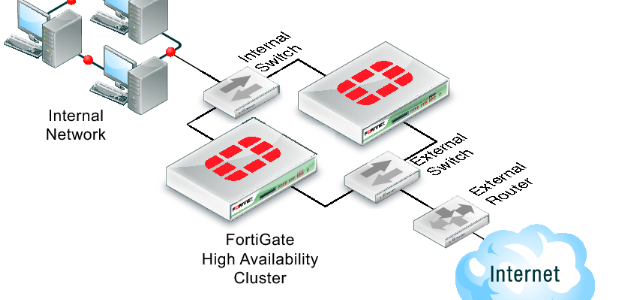Report grouping
If you are running a large number of reports which are very similar, you can significantly improve report generation time by grouping the reports. Report grouping can reduce the number of hcache tables and improve auto-hcache completion time and report completion time.
Step 1: Configure report grouping
To group reports whose titles contain the string Security_Report and are grouped by device ID and VDOM, enter the following CLI commands:
config system report group
edit 0
set adom root
config group-by
edit devid next edit
vd next
end
set report-like Security_Report
next
end Notes:
- The report-like field is the name pattern of the report that will utilize the report-group This string is case-sensitive.
- The group-by value controls how cache tables are grouped.
- To see a listing of reports and which ones have been included in the grouping, enter the following CLI command:
execute sql-report list-schedule <ADOM>
Step 2: Initiate a rebuild of hcache tables
To initiate a rebuild of hcache tables, enter the following CLI command:
diagnose sql rebuild-report-hcache <start-time> <end-time>
Where <start-time> and <end-time> are in the format: <yyyy-mm-dd hh:mm:ss>.
Step 3: Perform an hcache-check for a given report
Perform an hcache-check for a given report to ensure that the hcache tables exactly match the start and end time frame for the report time period. Enter the following CLI command:
execute sql-report hcache-check <adom> <report_id> <start-time> <end-time>
If you do not run this command, the first report in the report group will take a little longer to run. All subsequent reports in that group will run optimally.
Having trouble configuring your Fortinet hardware or have some questions you need answered? Check Out The Fortinet Guru Youtube Channel! Want someone else to deal with it for you? Get some consulting from Fortinet GURU!