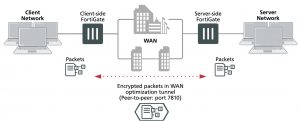WAN optimization tunnels
All optimized traffic passes between the FortiGate units or between a FortiClient peer and a FortiGate unit over a WAN optimization tunnel. Traffic in the tunnel can be sent in plain text or encrypted using AES-128bit-CBC SSL.
WAN optimization tunnels

Both plain text and the encrypted tunnels use TCP destination port 7810.
Before a tunnel can be started, the peers must be configured to authenticate with each other. Then, the client- side peer attempts to start a WAN optimization tunnel with the server-side peer. Once the peers authenticate with each other, they bring up the tunnel and WAN optimization communication over the tunnel starts. After a tunnel has been established, multiple WAN optimization sessions can start and stop between peers without restarting the tunnel.
Tunnel sharing
You can use the tunnel-sharing WAN optimization profile CLI keyword to configure tunnel sharing for WAN optimization rules. Tunnel sharing means multiple WAN optimization sessions share the same tunnel. Tunnel sharing can improve performance by reducing the number of WAN optimization tunnels between FortiGate units.
Having fewer tunnels means less data to manage. Also, tunnel setup requires more than one exchange of information between the ends of the tunnel. Once the tunnel is set up, each new session that shares the tunnel avoids tunnel setup delays.
Tunnel sharing also uses bandwidth more efficiently by reducing the chances that small packets will be sent down the tunnel. Processing small packets reduces network throughput, so reducing the number of small packets improves performance. A shared tunnel can combine all the data from the sessions being processed by the tunnel and send the data together. For example, suppose a FortiGate unit is processing five WAN optimization sessions and each session has 100 bytes to send. If these sessions use a shared tunnel, WAN optimization combines the packets from all five sessions into one 500-byte packet. If each session uses its own private tunnel, five 100-byte packets will be sent instead. Each packet also requires a TCP ACK reply. The combined packet in the shared tunnel requires one TCP ACK packet. The separate packets in the private tunnels require five.
Use the following command to configure tunnel sharing for HTTP traffic in a WAN optimization profile.
config wanopt profile edit default
config http
set tunnel-sharing {express-shared | private | shared}
end
Tunnel sharing is not always recommended and may not always be the best practice. Aggressive and non- aggressive protocols should not share the same tunnel. An aggressive protocol can be defined as a protocol that is able to get more bandwidth than a non-aggressive protocol. (The aggressive protocols can “starve” the non- aggressive protocols.) HTTP and FTP are considered aggressive protocols. If aggressive and non-aggressive protocols share the same tunnel, the aggressive protocols may take all of the available bandwidth. As a result, the performance of less aggressive protocols could be reduced. To avoid this problem, rules for HTTP and FTP traffic should have their own tunnel. To do this, set tunnel-sharing to private for WAN optimization rules that accept HTTP or FTP traffic.
It is also useful to set tunnel-sharing to express-shared for applications, such as Telnet, that are very interactive but not aggressive. Express sharing optimizes tunnel sharing for Telnet and other interactive applications where latency or delays would seriously affect the user’s experience with the protocol.
Set tunnel-sharing to shared for applications that are not aggressive and are not sensitive to latency or delays. WAN optimization rules set to sharing and express-shared can share the same tunnel.