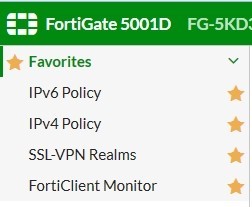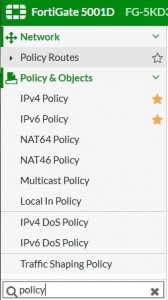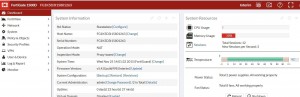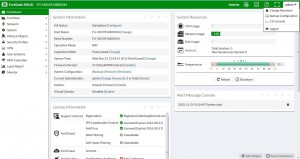GUI favorites and search (307478)
If there is a GUI page that you use often, rather than having to click through the GUI menu to find it you can select the star icon to make it a favorite page. Making something a favorite adds a new Favorites menu, which, when you open it, lists your favorite GUI pages. Making a page a favorite doesn’t remove it from its location in the GUI menu.
A search field has been added to the bottom of the GUI menu allowing you to search GUI page names for keywords. GUI page names that match the keyword appear and you can select the one you are looking for.
Most diagnose sys dashboard commands removed (129248)
The diagnose sys dashboard reset command is still available.
Having trouble configuring your Fortinet hardware or have some questions you need answered? Check Out The Fortinet Guru Youtube Channel! Want someone else to deal with it for you? Get some consulting from Fortinet GURU!