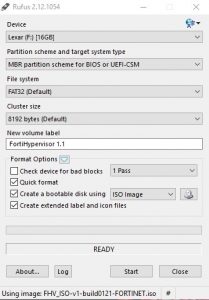Supported Hardware
The following hardware components are supported by FortiHypervisor Software:
CPU Network SCSI
E1000/E1000e
Intel MEGARAID_SAS
EGB
AMD MPT2SAS
IXGBE
FUSION_SAS
TG3
HPSA
BNX2
RTL8169
SPU support
There are three requirements which must be met in order for traffic to be accelerated on the FortiHypervisor appliance:
- Appliance must contain an NP6 SPU (e.g. FHV-500D or FHV-2500E models)
- VM vNIC model must be set to the VirtIO hardware type
- VM interface must be set to a passthrough virtual switch
You can verify if traffic is being offloaded by running diag sys session list in the guest FortiOS VM.
Offloaded output will look like this:
serial=00000026 tos=ff/ff app_list=0 app=0 url_cat=0 dd_type=0 dd_mode=0 npu_state=0x000c00 npu info: flag=0x81/0x81, offload=8/8, ips_offload=0/0, epid=130/131, ipid=131/130, vlan=0x0000/0x0000 vlifid=131/130, vtag_in=0x0000/0x0000 in_npu=1/1, out_npu=1/1, fwd_en=0/0, qid=0/0 total session 1
NP6 SPU limitations
Whilst the majority of NP6 functions have been exposed for use by the guest FortiOS, some functions are not yet implemented. Currently all features of the NP6 are supported by FortiOS KVM with the exception of:
- CAPWAP offloading NTurbo offloading
- IP Tunnel offloading
Installing the ISO version
FortiHypervisor is available in ISO format for installation on generic “whitebox” hardware.
Download this for the Fortinet support site and burn to a CDROM/DVD for installation. If a CDROM is not available to perform the installation, follow the information in the section
Creating USB boot media
It is possible to write FortiHypervisor to a USB device for installation purposes. To achieve this, download a copy of the USB creation utility Rufus https://rufus.akeo.ie/.
Select the USB device to install the ISO Bootable Disk to.
Select “Create a bootable disk using ISO image” and click the CD icon to select the source as the downloaded FortiHypervisor ISO image.
Select start and validate the settings before clicking OK to continue with the install of FortiHypervisor to the USB media.
Once complete, this USB device can be used to install FortiHypervisor.