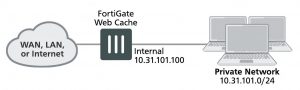Example Web caching of HTTP and HTTPS Internet content for users on an internal net- work
This example describes how to configure web caching of HTTP and HTTPS for users on a private network connecting to the Internet.
Network topology and assumptions
This example includes a client network with subnet address 10.31.101.0 connecting to web servers on the Internet. All of the users on the private network access the Internet though a single general security policy on the FortiGate unit that accepts all sessions connecting to the Internet. Web caching for HTTP and HTTPS traffic is added to this security policy.
Since users on the private network have unrestricted access to the Internet and can be accessing many web servers the webcache-https is set to any and users may see error messages on their web browsers when accessing HTTPS content.
Initially, security profiles are not selected so the example caches all HTTP traffic on TCP port 80 and HTTPS traffic on port 443. The example also describes how to configure the security policy to cache HTTP traffic on port 80 and 8080 by adding a proxy options profile that looks for HTTP traffic on TCP ports 80 and 8080. The example also describes how to configure the security policy to cache HTTPS traffic on port 443 and 8443 using the same proxy options profile.
Example web caching topology
General configuration steps
This section breaks down the configuration for this example into smaller procedures. For best results, follow the procedures in the order given:
1. Add HTTP web caching to the security policy that all users on the private network use to connect to the Internet.
2. Add HTTPS web caching.
3. Add a protocol options profile to look for HTTP traffic on ports 80 and 8080 and HTTPS traffic on ports 443 and 8443 and add this protocol options profile to the security policy.
If you perform any additional actions between procedures, your configuration may have different results.
Configuration Steps – web-based manager
Use the following steps to configure the example configuration from the FortiGate web-based manager.
To add HTTP web caching to a security policy
1. Go to Policy & Objects > IPv4 Policy and add a security policy that allows all users on the internal network to access the Internet.
Incoming Interface Internal
Source Address all
Outgoing Interface wan1
Destination Address all
Schedule always
Service ALL
Action ACCEPT
2. Select Enable NAT and select Use Destination Interface Address.
3. Turn on Web cache.
4. Select OK.
To add HTTPS web caching
1. From the CLI enter the following command to add HTTPS web caching to the policy.
Assume the index number of the policy is 5.
config firewall policy edit 5
set webcache-https any end
To cache HTTP traffic on port 80 and 8080
1. Go to Network > Explicit Proxy and edit the default proxy options profile.
You could also add a new profile.
2. Under Protocol Port Mapping enable HTTP and under Inspection Ports enter 80,8080.
3. Go to Policy & Objects > IPv4 Policy, edit the security policy and
To cache HTTPS traffic on ports 443 and 8443
1. Go to Security Profiles > SSL Inspection and edit the certificate-inspection SSL/SSH inspection profile.
You could also use the deep–inspection profile or add a new profile.
2. Under SSL Inspection Options select Multiple Clients Connecting to Multiple Servers.
3. Make sure Inspect All Ports is not selected.
4. Make sure HTTPS is turned on and enter 443,8443.
5. From the CLI, enter the following command to add the default proxy options profile and the certificate– inspection SSL SSH profile to the firewall policy.
config firewall policy edit 5
set utm-status enable
set profile-protocol-options default
set ssl-ssh-profile certificate-inspection end
You need to use the CLI to add the protocol options profile unless you also add a secur- ity profile that uses proxy-based inspection.
Configuration Steps – CLI
Use the following steps to configure the example configuration from the FortiGate CLI.
To add HTTP and HTTPS web caching to a security policy
1. Enter the following command to add a security policy that allows all users on the internal network to access the
Internet and that includes web caching of HTTP and HTTPS traffic.
config firewall policy edit 0
set srcintf internal set srcaddr all
set dstintf wan1 set distinf all
set schedule always set service ANY
set action accept set nat enable
set webcache enable
set webcache-https any end
To cache HTTP traffic on port 80 and 8080 and HTTPS traffic on ports 443 and 8443
1. Enter the following command to edit the default proxy options profile to configure it to look for HTTP traffic on ports 80 and 8080:
config firewall profile-protocol-options edit default
config http
set status enable set ports 80 8080
end
2. Enter the following command to edit the certification–inspection SSL SSH options profile to configure it to look for HTTPS traffic on ports 443 and 8443:
config firewall ssl-ssh-profile edit certificate-inspection
config https
set status certificate-inspection set ports 443 8443
end
3. Enter the following command to add the default proxy options profile and the certificate-inspection SSL SSH
profile to the firewall policy.
config firewall policy edit 5
set utm-status enable
set profile-protocol-options default
set ssl-ssh-profile certificate-inspection end
Having trouble configuring your Fortinet hardware or have some questions you need answered? Check Out The Fortinet Guru Youtube Channel! Want someone else to deal with it for you? Get some consulting from Fortinet GURU!