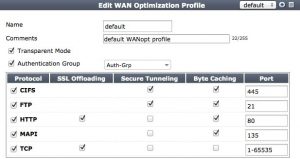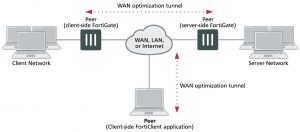WAN optimization transparent mode
WAN optimization is transparent to users. This means that with WAN optimization in place, clients connect to servers in the same way as they would without WAN optimization. However, servers receiving packets after WAN optimization “see” different source addresses depending on whether or not transparent mode is selected for WAN optimization. If transparent mode is selected, WAN optimization keeps the original source address of the packets, so servers appear to receive traffic directly from clients. Routing on the server network should be configured to route traffic with client source IP addresses from the server-side FortiGate unit to the server and back to the server-side FortiGate unit.
Some protocols, for example CIFS, may not function as expected if transparent mode is not selected. In most cases, for CIFS WAN optimization you should select trans- parent mode and make sure the server network can route traffic as described to sup- port transparent mode.
If transparent mode is not selected, the source address of the packets received by servers is changed to the address of the server-side FortiGate unit interface that sends the packets to the servers. So servers appear to receive packets from the server-side FortiGate unit. Routing on the server network is simpler in this case because client addresses are not involved. All traffic appears to come from the server-side FortiGate unit and not from individual clients.
Do not confuse WAN optimization transparent mode with FortiGate transparent mode. WAN optimization transparent mode is similar to source NAT. FortiGate Transparent mode is a system setting that controls how the FortiGate unit (or a VDOM) processes traffic.
Configuring Transparent mode
You can configure transparent mode by selecting Transparent in a WAN Optimization profile. The profile is added to an active WAN Optimization policy.
When you configure a passive WAN Optmization policy you can accept the active policy transparent setting or you can override the active policy transparent setting. From the GUI you can do this by setting the Passive Option as follows:
- default use the transparent setting in the WAN Optimization profile added to the active policy (client-side configuration).
- transparent impose transparent mode (override the active policy transparent mode setting). Packets exiting the FortiGate keep their original source addresses.
- non–transparent impose non-transparent mode (override the active policy transparent mode setting). Packets exiting the FortiGate have their source address changed to the address of the server-side FortiGate unit interface that sends the packets to the servers.
From the CLI you can use the following command:
config firewall policy
set wanopt-passive-opt {default | transparent | non-transparent}
end
Having trouble configuring your Fortinet hardware or have some questions you need answered? Check Out The Fortinet Guru Youtube Channel! Want someone else to deal with it for you? Get some consulting from Fortinet GURU!