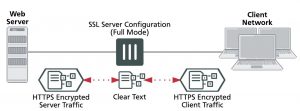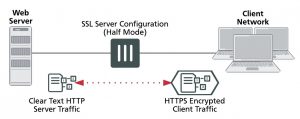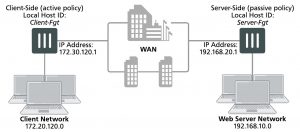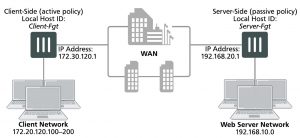What’s new in FortiOS 5.4.4
For a detailed list of new features and enhancements that have been made in FortiOS 5.4.4, see the What’s New forFortiOS 5.4.4 document available in the Fortinet Document Library.
Special Notices
Built-In Certificate
FortiGate and FortiWiFi D-series and above have a built in Fortinet_Factory certificate that uses a 2048-bit certificate with the 14 DH group.
Default log setting change
For FG-5000 blades, log disk is disabled by default. It can only be enabled via CLI. For all 2U & 3U models (FG-3600/FG-3700/FG-3800), log disk is also disabled by default. For all 1U models and desktop models that supports SATA disk, log disk is enabled by default.
FortiAnalyzer Support
In version 5.4, encrypting logs between FortiGate and FortiAnalyzer is handled via SSL encryption. The IPsec option is no longer available and users should reconfigure in GUI or CLI to select the SSL encryption option as needed.
Removed SSL/HTTPS/SMTPS/IMAPS/POP3S
SSL/HTTPS/SMTPS/IMAPS/POP3S options were removed from server-load-balance on low end models below FG-100D except FG-80C and FG-80CM.
FortiGate and FortiWiFi-92D Hardware Limitation
FortiOS 5.4.0 reported an issue with the FG-92D model in the Special Notices > FG-92D High Availability in Interface Mode section of the release notes. Those issues, which were related to the use of port 1 through 14, include:
- PPPoE failing, HA failing to form l IPv6 packets being dropped l FortiSwitch devices failing to be discovered
- Spanning tree loops may result depending on the network topology
FG-92D and FWF-92D do not support STP. These issues have been improved in FortiOS 5.4.1, but with some side effects with the introduction of a new command, which is enabled by default:
config global set hw-switch-ether-filter <enable | disable>
When the command is enabled:
- ARP (0x0806), IPv4 (0x0800), and VLAN (0x8100) packets are allowed l BPDUs are dropped and therefore no STP loop results l PPPoE packets are dropped l IPv6 packets are dropped l FortiSwitch devices are not discovered l HA may fail to form depending the network topology
When the command is disabled:
- All packet types are allowed, but depending on the network topology, an STP loop may result
FG-900D and FG-1000D
CAPWAP traffic will not offload if the ingress and egress traffic ports are on different NP6 chips. It will only offload if both ingress and egress ports belong to the same NP6 chip.
FG-3700DX
CAPWAP Tunnel over the GRE tunnel (CAPWAP + TP2 card) is not supported.
FortiGate units running 5.4.4 and managed by FortiManager 5.0 or 5.2
FortiGate units running 5.4.4 and managed by FortiManager 5.0.0 or 5.2.0 may report installation failures on newly created VDOMs, or after a factory reset of the FortiGate unit even after a retrieve and re-import policy.
FortiClient Support
Only FortiClient 5.4.1 and later is supported with FortiOS 5.4.1 and later. Upgrade managed FortiClients to 5.4.1 or later before upgrading FortiGate to 5.4.1 or later.
Note that the FortiClient license should be considered before upgrading. Full featured FortiClient 5.2, and 5.4 licenses will carry over into FortiOS 5.4.1 and later. Depending on the environment needs, FortiClient EMS license may need to be purchased for endpoint provisioning. Please consult Fortinet Sales or your reseller for guidance on the appropriate licensing for your organization.
The perpetual FortiClient 5.0 license (including the 5.2 limited feature upgrade) will not carry over into FortiOS 5.4.1 and later. A new license will need to be procured for either FortiClient EMS or FortiGate. To verify if a license purchase is compatible with 5.4.1 and later, the SKU should begin with FC-10-C010.