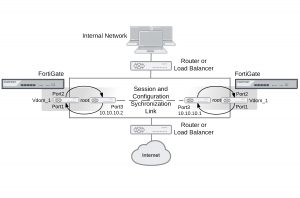Configuring FGSP HA
You configure FGSP HA separately for each virtual domain to be synchronized. If virtual domain configuration is not enabled, you configure FGSP HA for the root virtual domain. When virtual domain configuration is enabled and you have added virtual domains you configure FGSP HA for each virtual domain to be synchronized. You don’t have to synchronize all virtual domains.
You must configure FGSP HA and network settings on both peers. Once you establish the initial configuration, the configurations of both FortiGate units are synchronized so when you change the configuration of one, the changes are synchronized to the other.
On each FortiGate unit, configuring FGSP HA consists of selecting the virtual domains to be synchronized using the syncvd field, selecting the virtual domain on the other peer that receives the synchronization packets using the peervd field, and setting the IP address of the interface in the peer unit that receives the synchronization packets using the peerip field. The interface with the peerip must be in the peervd virtual domain.
The syncvd and peervd settings must be the same on both peers. However, the peerip settings will be different because the peerip setting on the first peer includes the IP address of an interface on the second peer. And the peerip setting on the second peer includes the IP address of an interface on the first peer.
For FGSP HA to work properly all synchronized virtual domains must be added to both peers. The names of the matching interfaces in each virtual domain must also be the same; this includes the names of matching VLAN interfaces. Note that the index numbers of the matching interfaces and VLAN interfaces can be different. Also the VLAN IDs of the matching VLAN interfaces can be different.
Configuring the session synchronization link
When FGSP HA is operating, the peers share session information over an Ethernet link between the peers similar to an HA heartbeat link. Usually you would use the same interface on each peer for session synchronization. You should connect the session synchronization interfaces directly without using a switch or other networking equipment. For FortiGate-5000 systems you can use a backplane interface as the session synchronization link.
You can use different interfaces on each peer for session synchronization links. Also, if you have multiple sessions synchronization configurations, you can have multiple links between the peers. In fact if you are synchronizing a lot of sessions, you may want to configure and connect multiple session synchronization links to distribute session synchronization traffic to these multiple links.
You cannot configure backup session synchronization links. Each configuration only includes one session synchronization link.
The session synchronization link should always be maintained. If session synchronization communication is interrupted and a failure occurs, sessions will not failover and data could be lost.
Session synchronization traffic can use a considerable amount of network bandwidth. If possible, session synchronization link interfaces should only be used for session synchronization traffic and not for data traffic.
Basic example configuration
The following configuration example shows how to configure basic FGSP HA for the two peer FortiGate units shown below. The host names of peers are peer_1 and peer_2. Both peers are configured with two virtual domains: root and vdom_1. All sessions processed by vdom_1 are synchronized. The synchronization link interface is port3 which is in the root virtual domain. The IP address of port3 on peer_1 is 10.10.10.1. The IP address of port3 on peer_2 is 10.10.10.2.
Also on both peers, port1 and port2 are added to vdom_1. On peer_1 the IP address of port1 is set to 192.168.20.1 and the IP address of port2 is set to 172.110.20.1. On peer_2 the IP address of port1 is set to 192.168.20.2 and the IP address of port2 is set to 172.110.20.2.
Example FGSP HA network configuration
To configure FGSP HA
1. Configure the load balancer or router to send all sessions to peer_1.
2. Configure the load balancer or router to send all traffic to peer_2 if peer_1 fails.
3. Use normal FortiGate configuration steps on peer_1:
- Enable virtual domain configuration.
- Add the vdom_1 virtual domain.
- Add port1 and port2 to the vdom_1 virtual domain and configure these interfaces.
- Set the IP address of port1 to 192.168.20.1. l Set the IP address of port2 to 172.110.20.1. l Set the IP address of port3 to 10.10.10.1.
- Add route mode security policies between port1 and port2 to vdom_1.
4. Enter the following commands to configure session synchronization for peer_1
config system cluster-sync edit 1
set peerip 10.10.10.2 set peervd root
set syncvd vdom_1
end
5. Use normal FortiGate configuration steps on peer_2:
- Enable virtual domain configuration.
- Add the vdom_1 virtual domain.
- Add port1 and port2 to the vdom_1 virtual domain and configure these interfaces.
- Set the IP address of port1 to 192.168.20.2. l Set the IP address of port2 to 172.110.20.2. l Set the IP address of port3 to 10.10.10.1.
- Add route mode security policies between port1 and port2 to vdom_1.
6. Enter the following command to configure session synchronization for peer_1
config system cluster-sync edit 1
set peerip 10.10.10.1 set peervd root
set syncvd vdom_1
end
Now that the FortiGate units are connected and configured their configurations are synchronized, so when you make a configuration change on one FortiGate unit it is synchronized to the other one.
To add filters
You can add a filter to this basic configuration if you only want to synchronize some TCP sessions. For example you can enter the following command to add a filter so that only HTTP sessions are synchronized:
config system cluster-sync edit 1
config filter
set service HTTP
end
end
You can also add a filter to control the source and destination addresses of the IPv4 packets that are synchronized. For example you can enter the following command to add a filter so that only sessions with source addresses in the range 10.10.10.100 to 10.10.10.200 are synchronized.
config system cluster-sync edit 1
config filter
set srcaddr 10.10.10.100 10.10.10.200 end
end
You can also add a filter to control the source and destination addresses of the IPv6 packets that are synchronized. For example you can enter the following command to add a filter so that only sessions with destination addresses in the range 2001:db8:0:2::/64 are synchronized.
config system cluster-sync edit 1
config filter
set dstaddr6 2001:db8:0:2::/64 end
end
To synchronize UDP and ICMP sessions
You enter the following command to add synchronization of UDP and ICMP sessions to this configuration:
config system ha
set session-pickup enable
set session-pickup-connectionless enable end
To synchronize the configuration
Enter the following command to enable configuration synchronization.
config system ha
set standalone-config-sync enable end
Verifying FGSP configuration and synchronization
You can use the following diagnose commands to verify that the FGSP and its synchronization functions are operating correctly.
FGSP configuration summary and status
Enter the following command to display a summary of the FGSP configuration and synchronization status:
diagnose sys session sync
sync_ctx: sync_started=1, sync_tcp=1, sync_others=1, sync_expectation=1, sync_redir=0, sync_nat=1, stdalone_sessync=0. sync: create=12:0, update=0, delete=0:0, query=14
recv: create=14:0, update=0, delete=0:0, query=12
ses pkts: send=0, alloc_fail=0, recv=0, recv_err=0 sz_err=0 nCfg_sess_sync_num=5, mtu=16000
sync_filter:
1: vd=0, szone=0, dzone=0, saddr=0.0.0.0:0.0.0.0, daddr=0.0.0.0:0.0.0.0,
sync_started=1 shows that synchronization is working. If this is set to 0 then something is not correct with session synchronization and synchronization has not been able to start because of it.
sync_tcp=1, sync_others=1, sync_expectation=1, and sync_nat=1 show that the FGSP has been configured to synchronize TCP, connectionless, asymmetric, and NAT sessions.
sync: create=12:0 and recv: create=14:0 show that this FortiGate has synchronized 12 sessions to its peer and has received 14 sessions from its peer.
sync_filter shows the configured FGSP filter. In this case no filter has been created so all sessions are synchronized.
vd=0 indicates that root VDOM sessions are synchronized.
Verifying that sessions are synchronized
Enter the command diagnose sys session list to display information about the sessions being processed by the FortiGate. In the command output look for sessions that should be synchronized and make sure they contain output lines that include synced for example, state=log may_dirty ndr synced) to confirm that they are being synchronized by the FGSP.
diagnose sys session list
session info: proto=6 proto_state=05 duration=469 expire=0 timeout=3600 flags=00000000 sockflag=00000000 sockport=21 av_idx=0 use=4
origin-shaper= reply-shaper= per_ip_shaper=
ha_id=0 policy_dir=0 tunnel=/
state=log may_dirty ndr synced
statistic(bytes/packets/allow_err): org=544/9/1 reply=621/7/0 tuples=2 orgin->sink: org pre->post, reply pre->post dev=46->45/45->46 gwy=10.2.2.1/10.1.1.1
hook=pre dir=org act=noop 192.168.1.50:45327->172.16.1.100:21(0.0.0.0:0) hook=post dir=reply act=noop 172.16.1.100:21->192.168.1.50:45327(0.0.0.0:0) pos/(before,after) 0/(0,0), 0/(0,0)
misc=0 policy_id=1 id_policy_id=0 auth_info=0 chk_client_info=0 vd=0 serial=00002deb tos=ff/ff ips_view=1 app_list=2000 app=16427 dd_type=0 dd_mode=0
per_ip_bandwidth meter: addr=192.168.1.50, bps=633
Having trouble configuring your Fortinet hardware or have some questions you need answered? Check Out The Fortinet Guru Youtube Channel! Want someone else to deal with it for you? Get some consulting from Fortinet GURU!