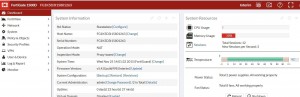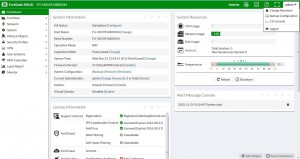Security profile features available in flow mode
When you change to flow mode, proxy mode antivirus and web filter security profiles are converted to flow mode and the following reduced set of security profiles features are available:
- AntiVirus
- Web Filter
- Application Control
- Cloud Access Security Inspection
- Intrusion Protection
- FortiClient Profiles
l SSL Inspection
l Web Rating Overrides
In flow mode, antivirus and web filter profiles only include flow-mode features. Web filtering and virus scanning is still done with the same engines and to the same accuracy, but some inspection options are limited or not available in flow mode. Application control, intrusion protection, and FortiClient profiles are not affected when switching between flow and proxy mode.
Unfortunately CASI does not work when using Proxy-based profiles for AV or Web fil- tering. Make sure to only use Flow-based profiles in combination with CASI on a spe- cific policy.
Even though VoIP profiles are not available from the GUI in flow mode, the FortiGate can process VoIP traffic. In this case the appropriate session helper is used (for example, the SIP session helper).
Setting flow or proxy mode doesn’t change the settings available from the CLI. However, you can’t save security profiles that are set to proxy mode.
You can also add add proxy-only security profiles to firewall policies from the CLI. So, for example, you can add a VoIP profile to a security policy that accepts VoIP traffic. This practice isn’t recommended because the setting will not be visible from the GUI.
Having trouble configuring your Fortinet hardware or have some questions you need answered? Check Out The Fortinet Guru Youtube Channel! Want someone else to deal with it for you? Get some consulting from Fortinet GURU!