Configuring the FSSO TS agent for Citrix
The FSSO TS agent works with the same FSSO Collector agent that is used for integration with Windows Active Directory. Install the Collector agent first. Follow the Collector agent installation procedure in Collector agent installation on page 562.
Configuration steps include:
- Install the Fortinet Citrix FSSO agent on the Citrix server.
- Install the Fortinet FSSO collector on a server on the network.
- Add the Citrix FSSO agent to the FortiGate Single-sign-On configuration.
- Add Citrix FSSO groups and users to an FSSO user group.
- Add an FSSO identity-based security policy that includes the Citrix FSSO user groups.
To change the TS agent configuration, select from the Start menu Programs > Fortinet > Fortinet Single Sign-On Agent > TSAgent Config. In addition to the host and Collector agent IP addresses that you set during installation, you can adjust port allocations for Citrix users. When a Citrix user logs on, the TS agent assigns that user a range of ports. By default each user has a range of 200 ports.
Fortinet SSO Collector Agent IP and Port needs to point to the current configured listening port on the collector which is port 8002 by default. Though it may be con- figured to a custom port.
Configuring the TS agent
Having trouble configuring your Fortinet hardware or have some questions you need answered? Check Out The Fortinet Guru Youtube Channel! Want someone else to deal with it for you? Get some consulting from Fortinet GURU!

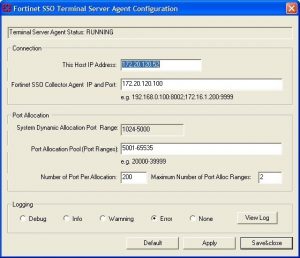
Mike,
how many no. of TS agents we can deploy in the network. Is there a hard limit to no. of supported TS agent concurrently.